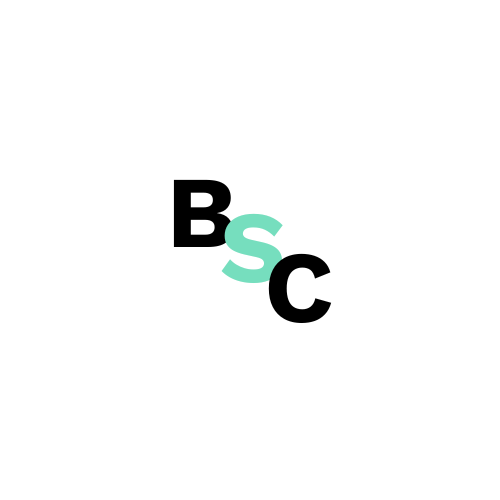Step 1: Sign in to Search Console
Navigate to https://search.google.com/search-console/about and sign in using your Google account.
Step 2: Select your property
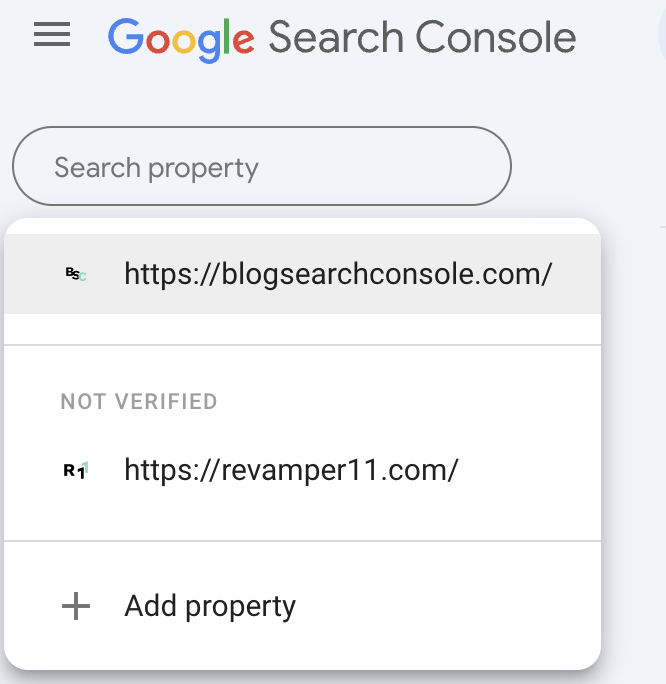
Choose the website for which you want to add the sitemap from the list of properties.
Step 3: Access the Sitemaps section
In the left-hand sidebar, locate the “Indexing” section and click on “Sitemaps”.
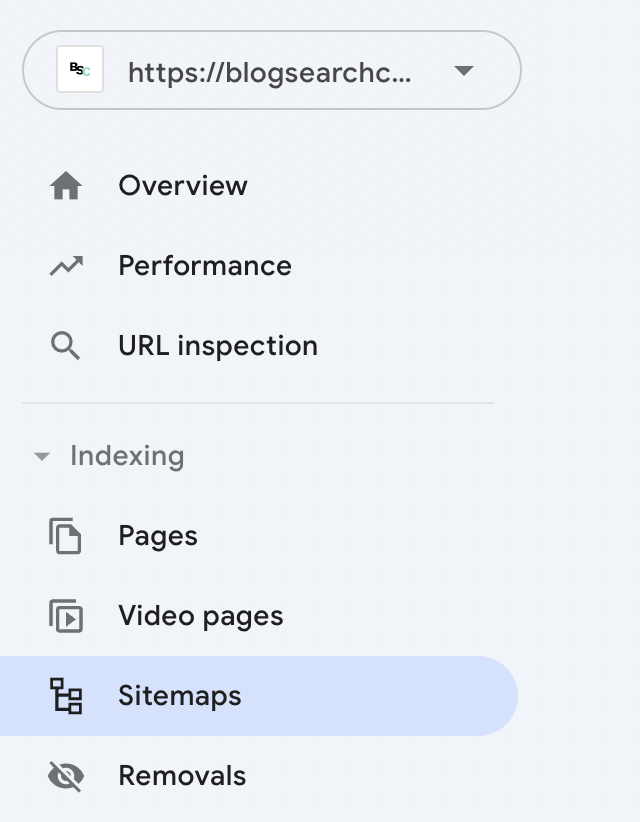
Step 4: Submit your sitemap
In the “Add a new sitemap” field, enter the full URL of your sitemap file. For example, if your sitemap is located at https://www.example.com/sitemap.xml, you would enter this URL.
Click the “Submit” button to add the sitemap to Google Search Console.
Locating your sitemap
Sitemaps are commonly found in the following locations:
- /sitemap.xml – This is a common default location for sitemaps.
- /sitemap_index.xml – Often used for WordPress installations.
You can also check your robots.txt file for clues about the location of your sitemap. The robots.txt file may contain a sitemap: directive pointing to the sitemap’s URL.
Using search operators to find your Sitemap
If you’re still unable to locate your sitemap, you can use Google search operators to narrow down your search. Here are a few examples:
- site:yourdomain.com filetype:xml – This searches for XML files on your domain.
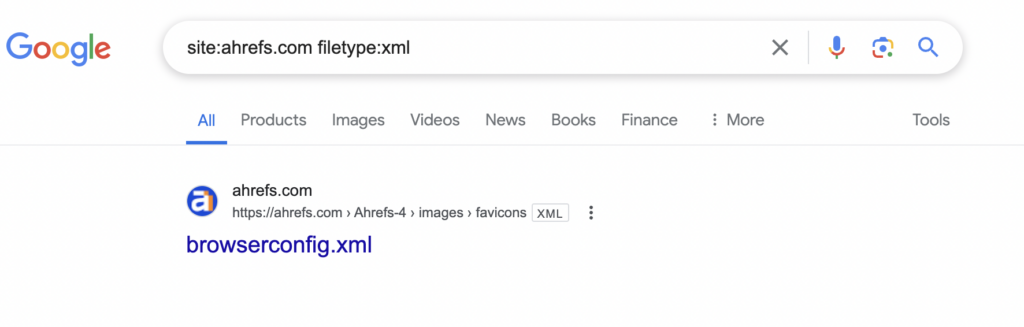
- site:yourdomain.com ext:XML – Similar to the previous operator, but uses the “ext:” operator.
- site:yourdomain.com inurl:XML – Searches for URLs containing “XML”.
- site:yourdomain.com ext:XML inurl:sitemap – Specifically targets XML files with “sitemap” in the URL.
Verifying sitemap submission
Once you’ve submitted your sitemap, you can check its status in Search Console. The “Submitted sitemaps” section will list your sitemap along with information such as the last crawl date, the number of discovered URLs, and any indexing errors.
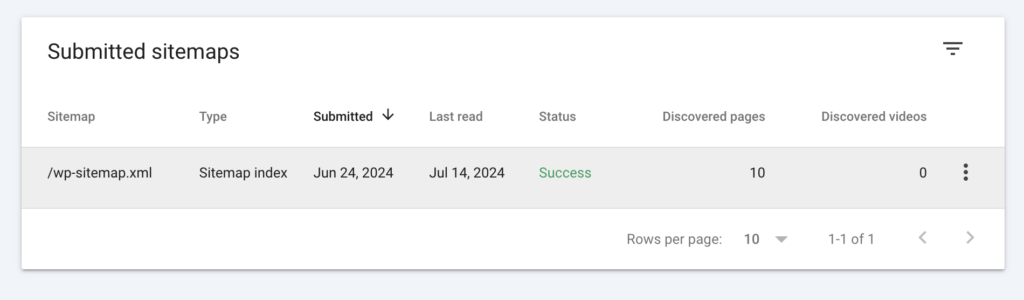
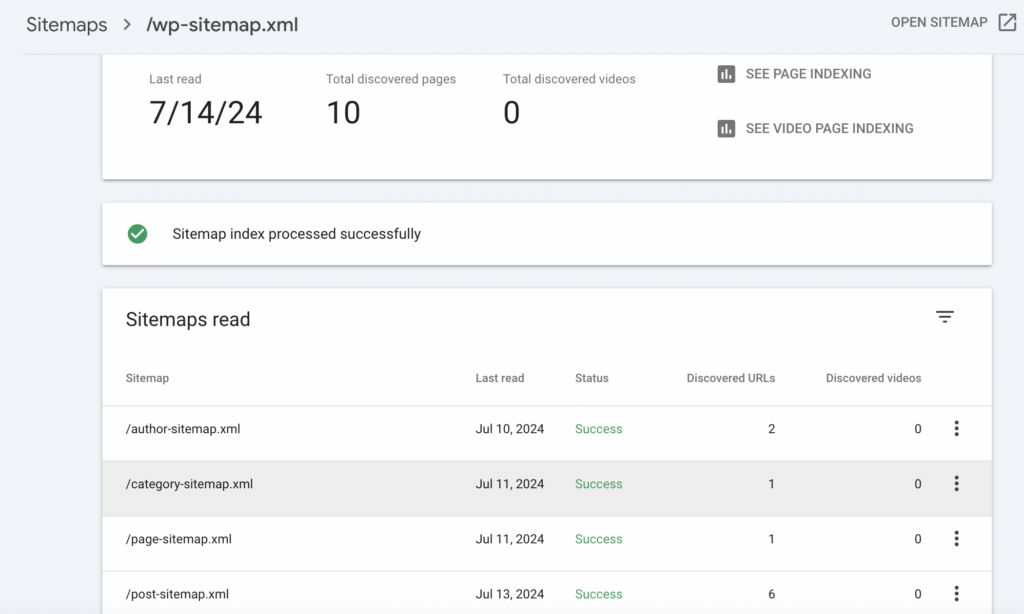
On this list, you can view all sitemaps that were nested within the main sitemap, such as sitemaps containing lists of authors, categories, pages, and posts.
Each sitemap will display data in columns indicating the last read time, status, discovered URLs, and associated video content.
From this view, you can also navigate page-by-page to see the indexing status of URLs from each sitemap.
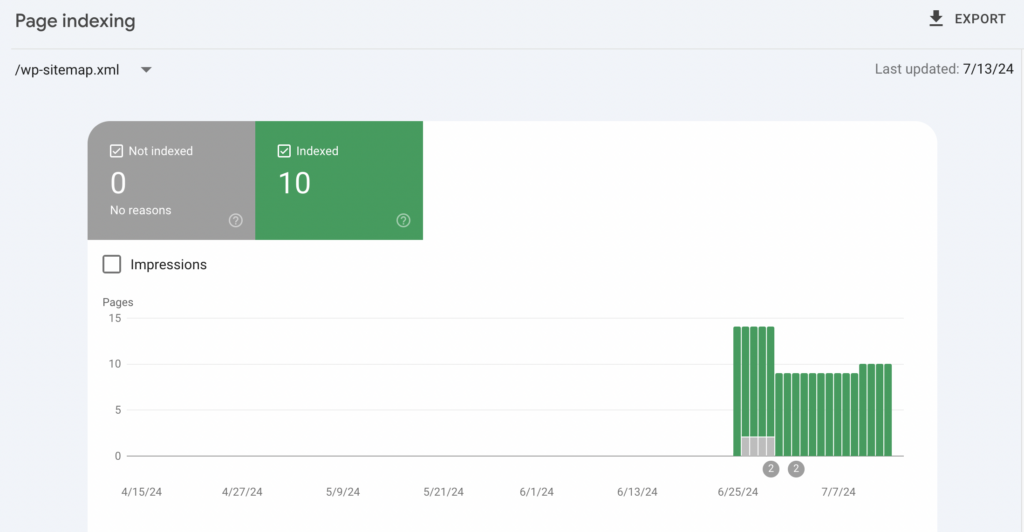
Adding the sitemap to robots.txt
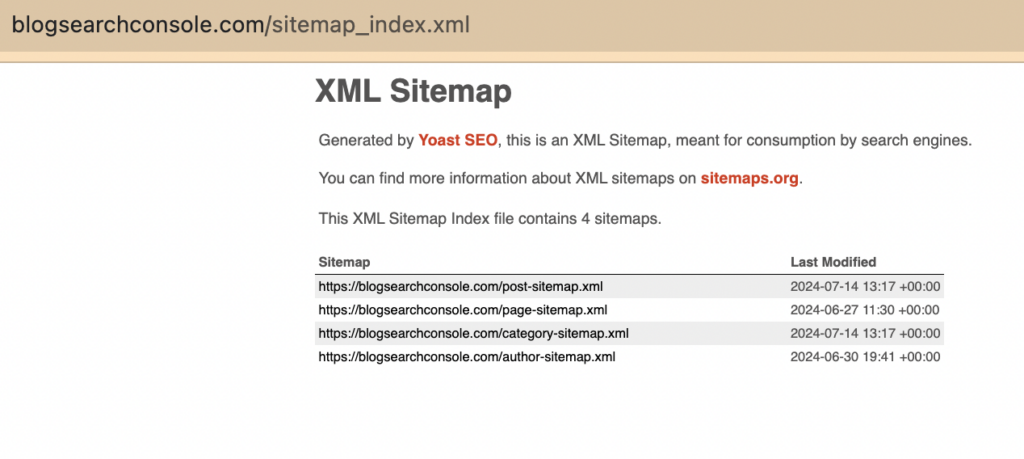
It’s recommended to add your sitemap to your robots.txt file. This informs search engines about the location of your sitemap and helps them better discover your website’s content.
The syntax for adding a sitemap to robots.txt is as follows:
Sitemap: https://www.example.com/sitemap.xml
Additional Resources